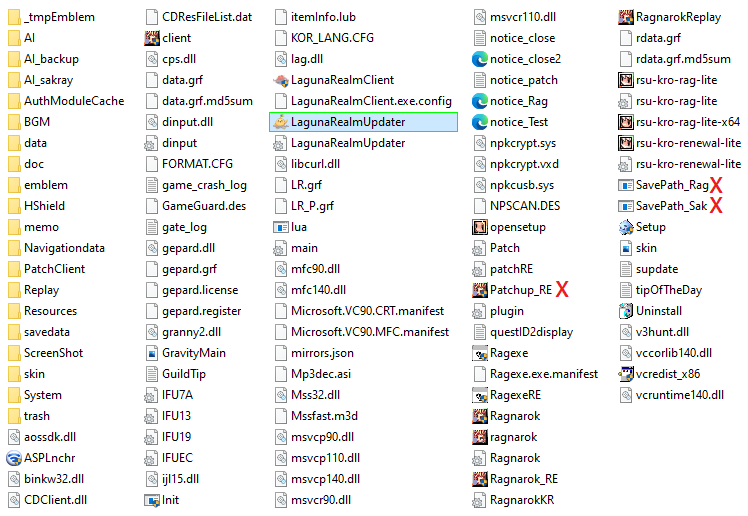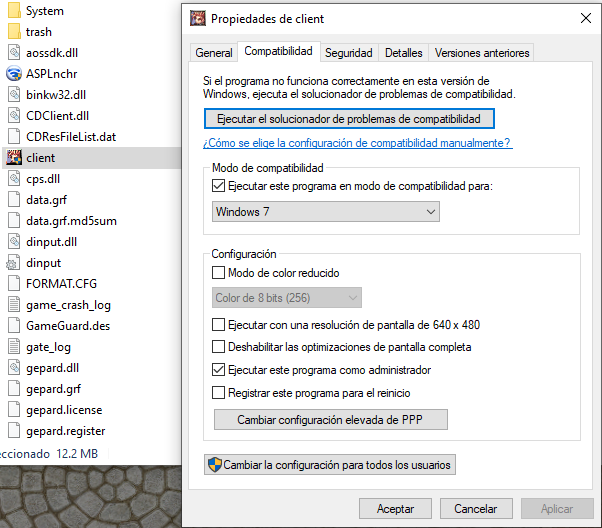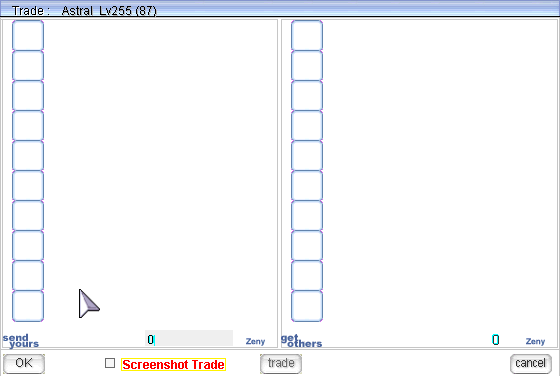Troubleshoot
Below is a list of some of the most common errors when playing (or attempting to play) Laguna Realm.
Issues when running the client
Error due to lack of update
Most of the errors that disconnect you when trying to play are due to the server client not being up to date. To avoid this, it is important to run the patcher (the one with a plant icon) as an administrator (right-click and select "Run as administrator"). If the error persists or you notice that the patcher is not updating, we recommend downloading the latest full client from our website https://laguna-realm.com.
Other issues associated with lack of update:
- Some items appear as apples.
- Error when equipping certain items.
- Automatic disconnection from the server when encountering certain players.
If there is no patch with a plant icon in your folder
If for some reason you cannot find the LagunaRealm patcher with a plant icon in your folder, it is likely that your antivirus is deleting some server files. To resolve this, we suggest creating an empty folder and adding it to the antivirus exceptions list. Then, within the same folder, unzip the LagunaRealm client.
Errors associated with .dll files
The errors associated with .dll file extensions (see image as an example) are linked to issues with Windows Visual C++. This usually occurs on computers that have been recently formatted. To resolve this, you should visit the following link: https://docs.microsoft.com/en-us/cpp/windows/latest-supported-vc-redist?view=msvc-170 and download the Visual Studio 2012 (VC++ 11.0) Update 4 version. It is important to do this without any running programs or with Windows in safe mode.
Errors associated with Gepard
LagunaRealm uses Gepard Shield 3.0 to enhance the gaming experience and increase server security. The source of these types of errors can vary (the image shows what this error looks like), but most of the time they are caused by the use of external programs that are not allowed in the game. To resolve these types of errors, please contact a member of the staff and provide them with an image of the error.
Graphics issues while playing RO
Sometimes the map appears completely white
Sometimes, when stepping on a certain tile or receiving multiple skills, the game map can turn completely white, leaving you only able to see players and NPCs. To quickly resolve this issue, you can execute the command "/lightmap" (which disables game shadows) or restart RO.
The map appears tilted
Some maps can change your camera angle to uncomfortable positions (see Image A). To fix this, you need to hold down the SHIFT key and use the mouse scroll wheel. This allows you to return your view to normal (see Image B).
I can't zoom out the camera
By default, Ragnarok Online has a set limit for the camera zoom. However, you can use the command "/zoom" to zoom out the camera as much as possible.
My screenshots have errors or look distorted
When a screenshot appears distorted or has gray colors, it is usually due to incorrect resolution settings in the game. This can be fixed by opening the "Opensetup.exe" file and selecting an appropriate resolution for the screen being used (this may vary depending on each PC).
Others
I can't move the mouse cursor outside the Ragnarok Online screen
To resolve this issue, you need to execute the "Opensetup.exe" file and uncheck the option "Restrict Mouse Movement to Window."
Screen fog when being attacked or attacking monsters
You need to click on the file called "Client" within your original LR folder. If you're using Windows 10, you may need to click on "Show more options."
- Properties.
- Click on "Run this program in compatibility mode for: Windows 7."
- Switch to Windows 7.
- Run this program as an administrator.
- Apply and close.
I can't add an emblem to my guild
The first thing you need to do is create a folder called "emblem" in your LagunaRealm folder (this folder is not included by default). Inside that folder, you should insert 24x24 pixel images in .bmp format so that they can be recognized by the game.
- If you encounter an error and the emblem doesn't appear when you add it to your guild, you should open the image in Paint and save it again in .bmp format (this can resolve some conflicts with the .bmp format).
- If your emblem doesn't appear in the guild's emblem list, it may be because the image is not 24x24 pixels or it is not in .bmp format.
I did a trade and the automatic screenshot wasn't saved
The game offers the option to automatically save trade screenshots. Usually, the first time you use this function, it may give an error when creating the file extension (it won't be saved), but after that, it should work fine. We recommend doing a test trade to enable this function properly.